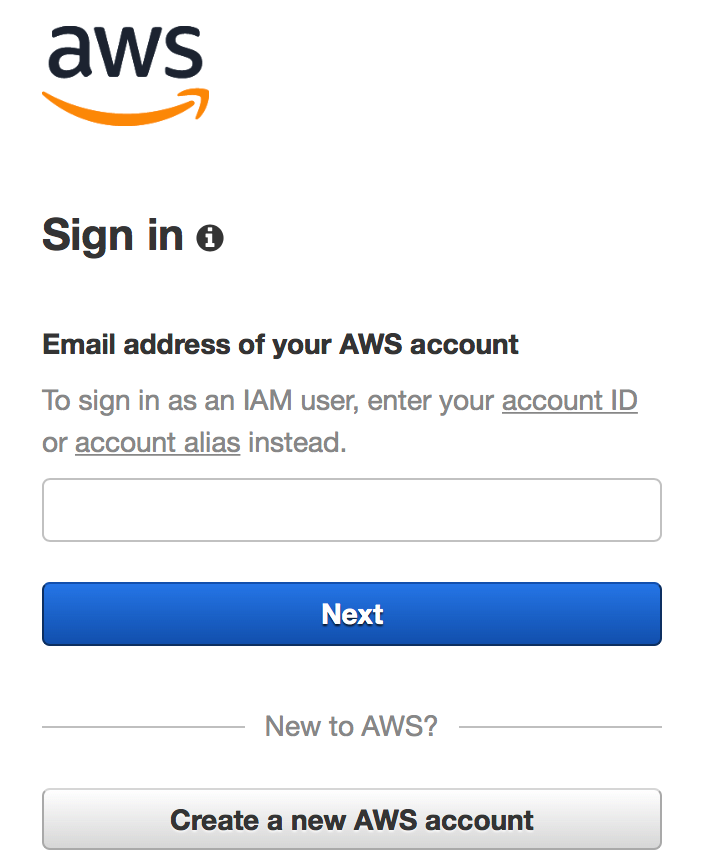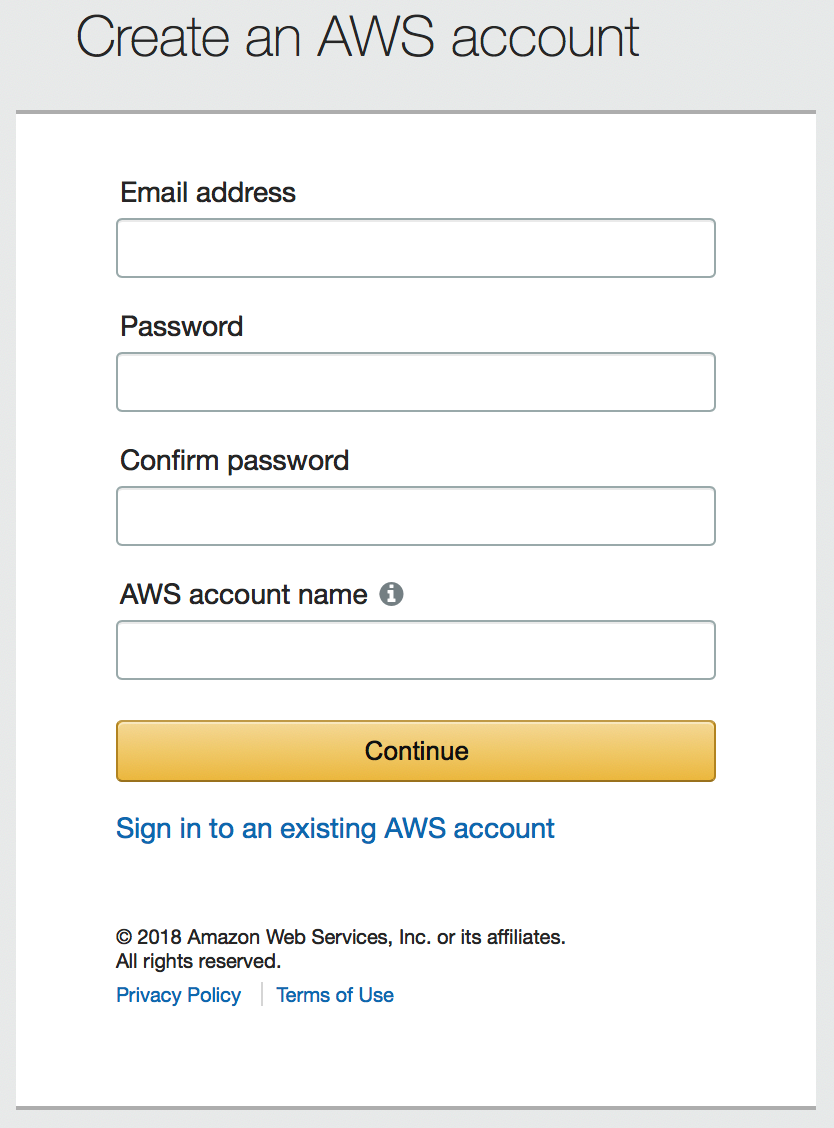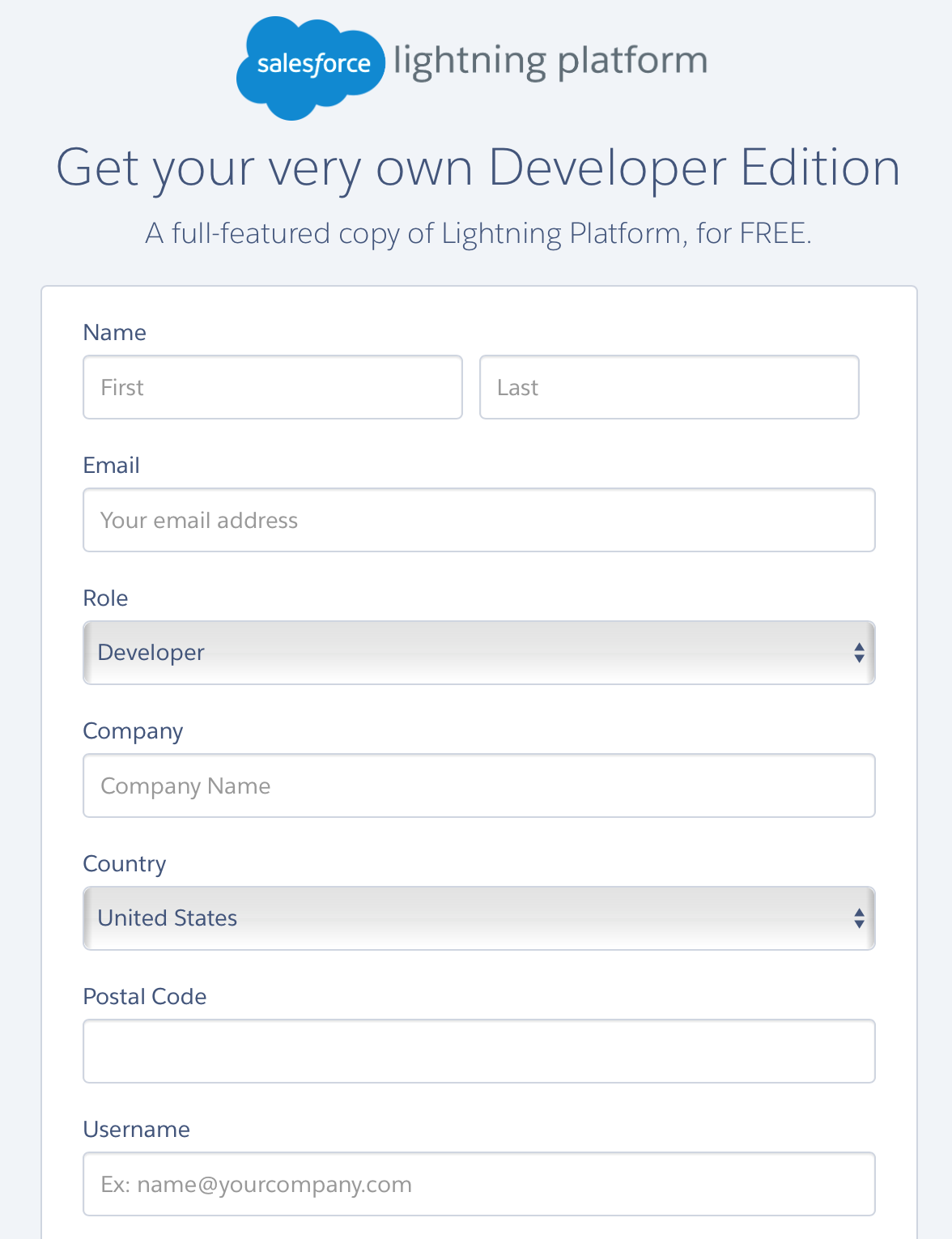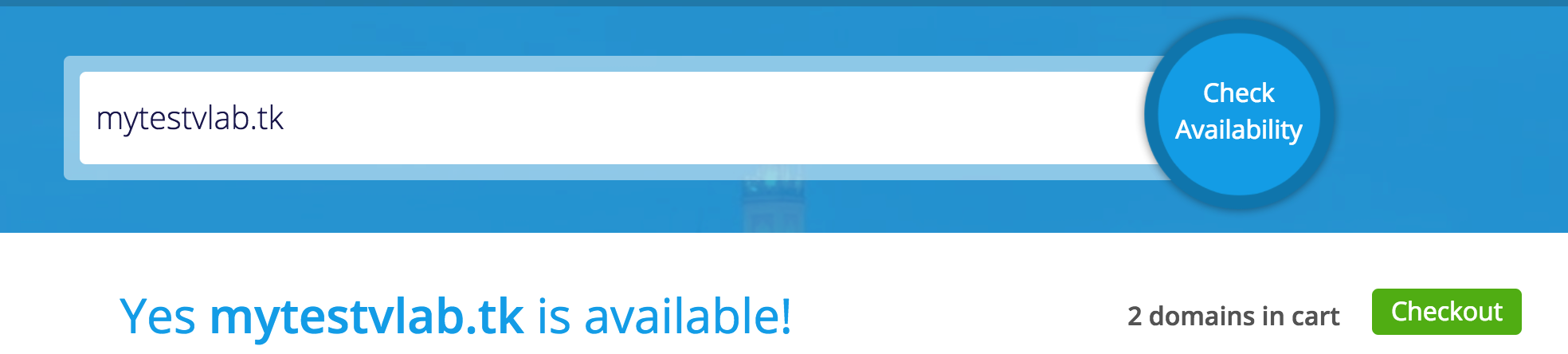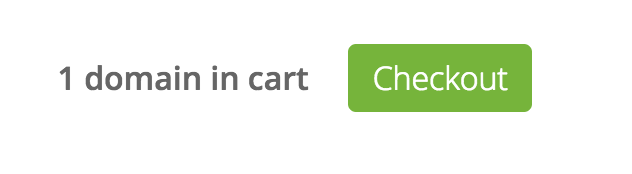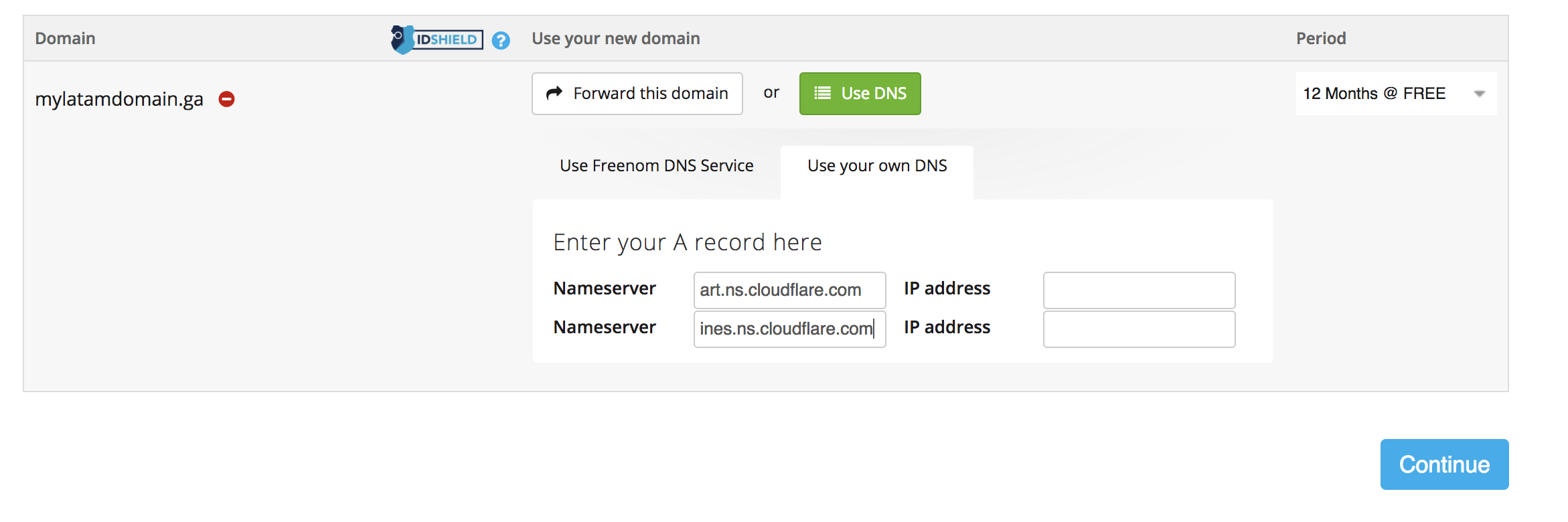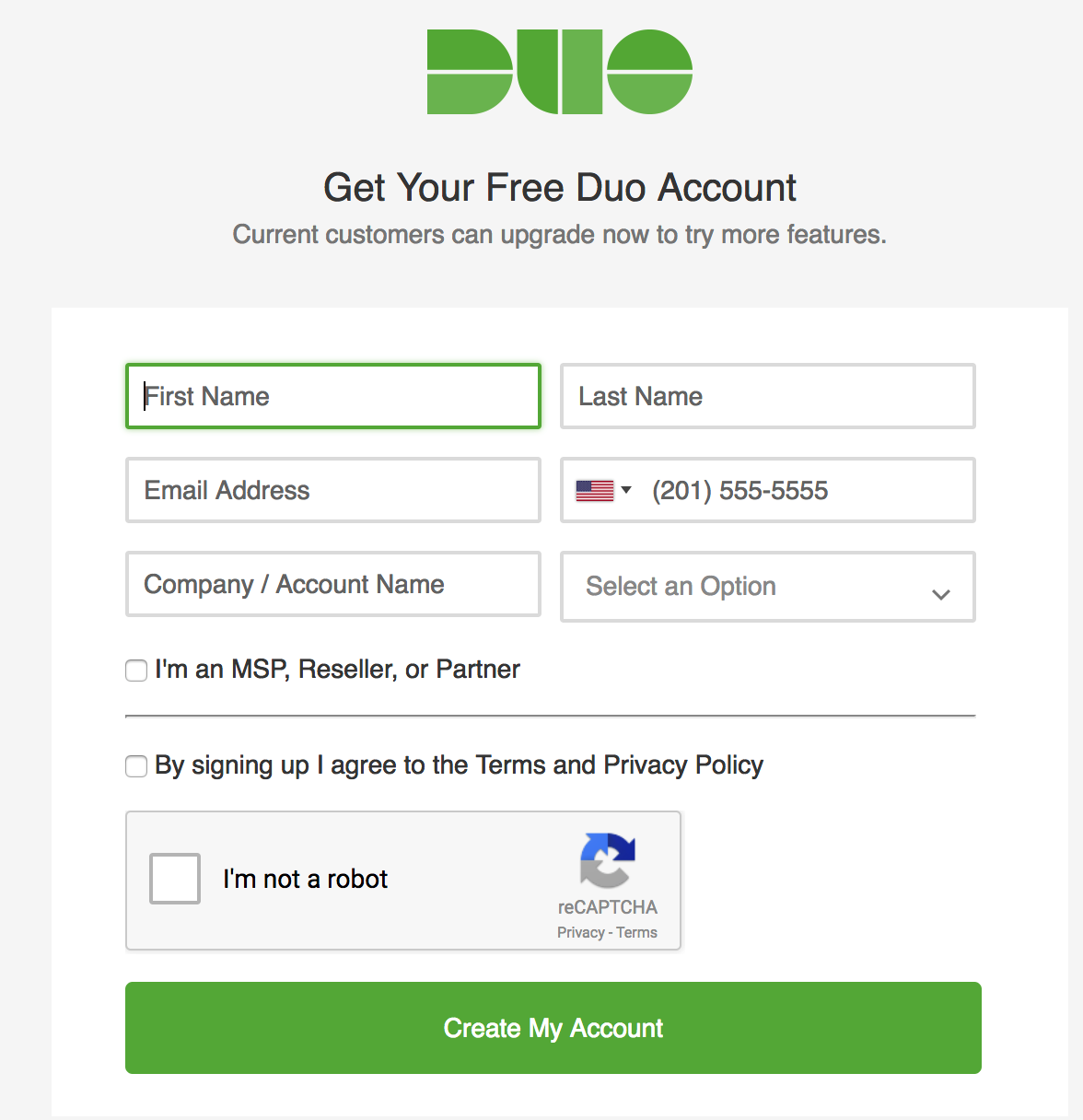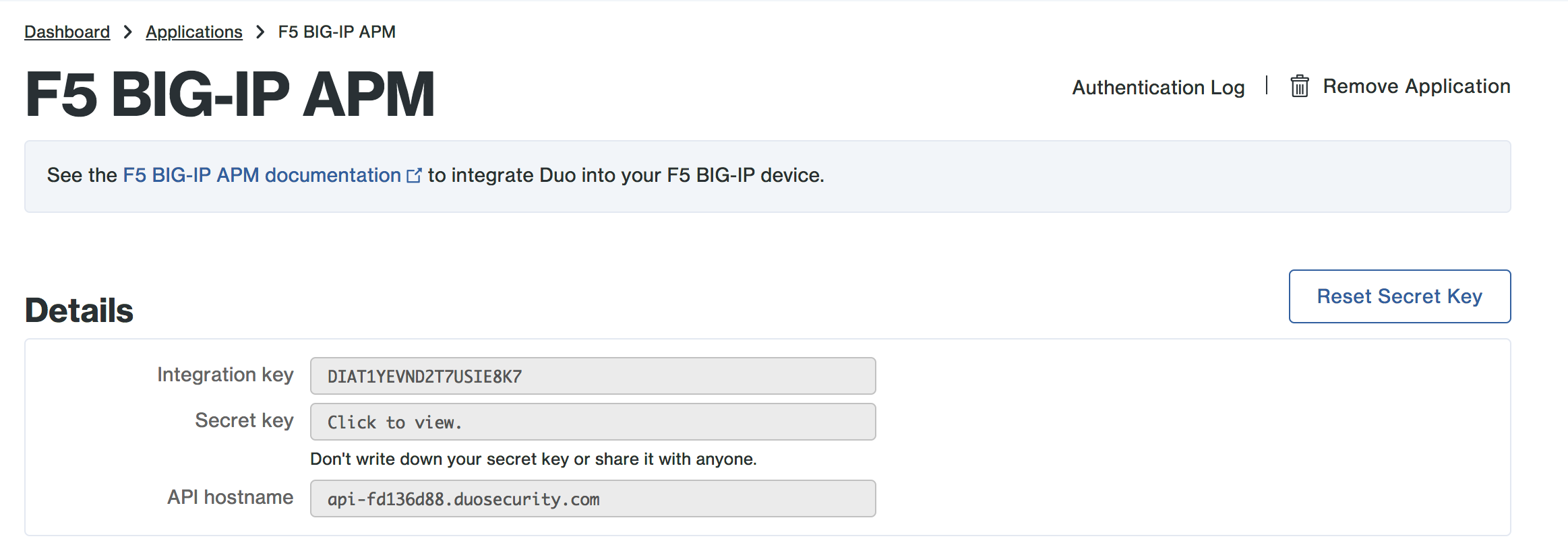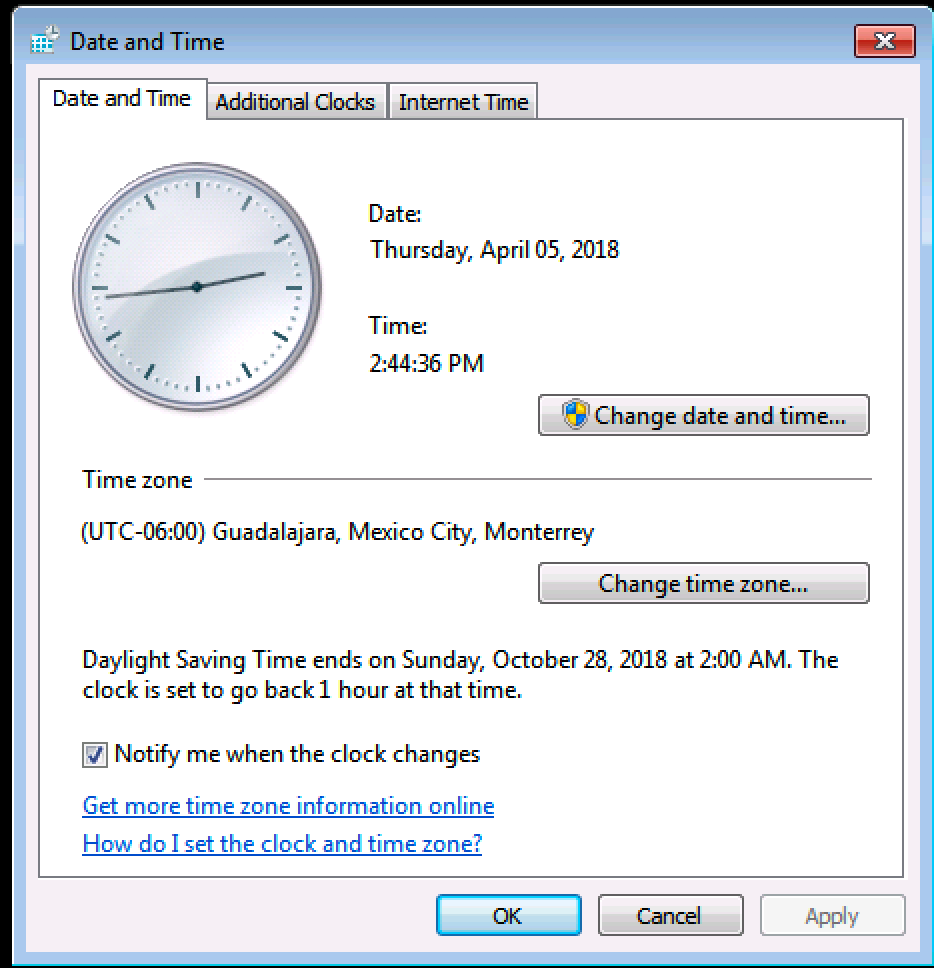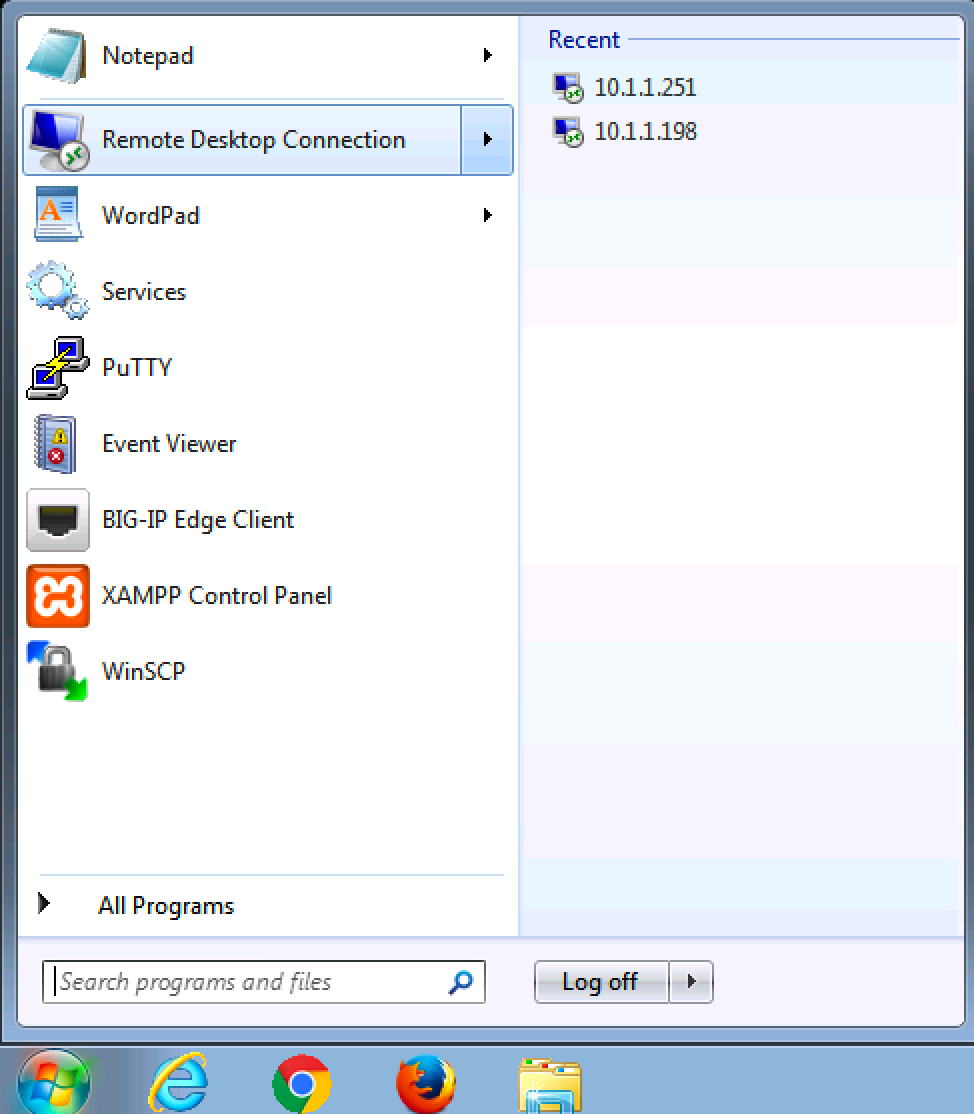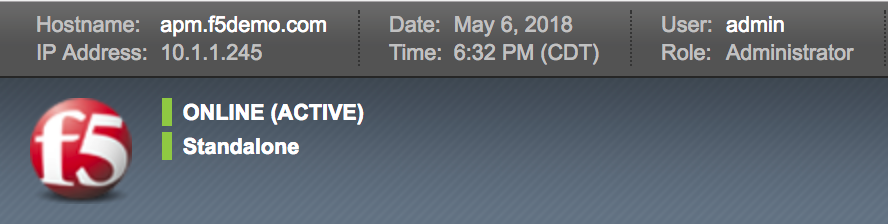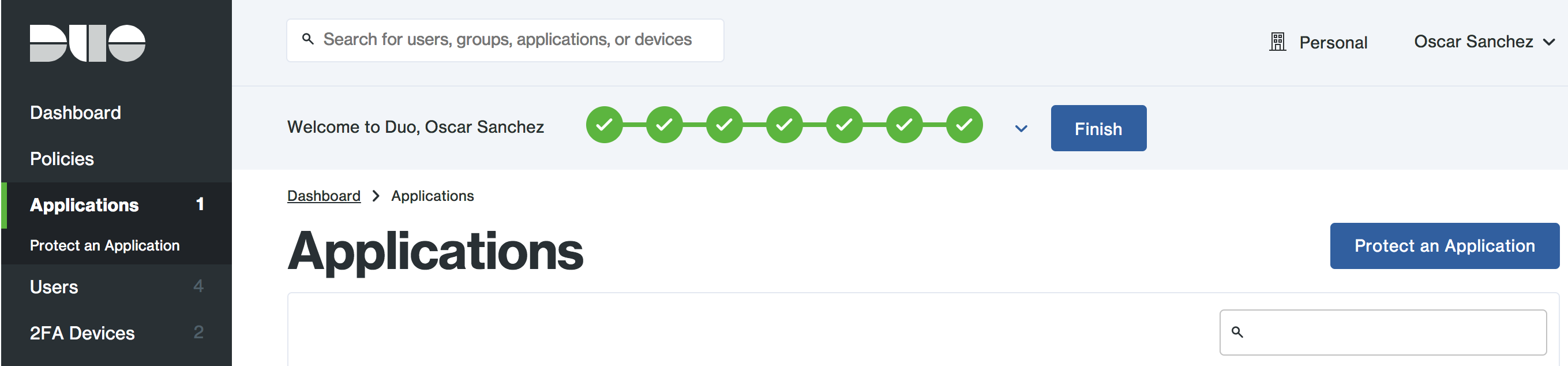Lab – Pre-Work
Estimated completion time: 10 minutes
Task - Create AWS Account
Note
Note
Payment information – Default Usage tier is free for 1 year with 750 hours a month compute (we will not be using any compute for this lab) and 5GB storage (we will not be using any storage for this lab
Task - Create Salesforce Account
Task - Create (or use an existing) public domain
You can use my.freenom to create a new public domain
https://my.freenom.com
Go to Services , and then, Register a New Domain .
Introduce your new domain mytestvlab.tk (select your own
and check availability.
At the bottom, click Checkout
Click in “Use DNS ”, and then “Use your own DNS ”
and introduce the hostnames : “art.ns.cloudflare.com ” and “
ines.ns.cloudflare.com ”.
Select also a Period of 12 Months (Free
Finish the configuration signing in or registering with a personal
account
Task - Download Google Authenticator and DUO
Task - Create a DUO account
Sign up for a DUO account .
Log in to the Duo Admin Panel and navigate to Applications ,
then click Protect an Application and locate F5 BIG-IP APM
in the applications list.
Click Protect this Application to get your Integration Key
Secret Key API hostname
Task - Log in to Ravello
Go to the URL provided by the instructor and login using the username password
assigned to you.
http://tbctrainingportal-xxxxxxsrv.ravcloud.com
Username = latam_studentXX
Password = f5DEMOs4u
Search LATAM_MFA_Cloud_Apps_Agility environment, then click on the link and
verify that the VMs are running.
Connect to Windows 7 External VM. You can use either Console shortcut or a RDP client.
Then verify time settings and modify if it is necessary.
Open a RDP connection to AD Server 10.1.1.251
and modify if it is necessary.
Verify the time settings in the Big IP and modify if it is necessary.